Google Keyword Planner has made several new changes in recent months, some that were welcomed by users and some that garnered a little bit of negative feedback. If you’ve logged in to GKP you’ve probably noticed it looks a little different, but if you’re not a regular user you may not have noticed that the changes have come in waves. This post is a guide to all the changes so you can put your focus on using Keyword Planner as a tool to develop and monitor a solid keyword strategy for your business.
Initial Changes to Google Keyword Planner
The initial changes to Keyword Planner were made in the spring of 2018. How you find Keyword Planner remains the same; you have to log in to your Google AdWords account (it’s free to make) and then click on the wrench icon to open settings and select Keyword Planner.
The first major change appeared when you would select “find new keywords”. In the past, Google let you enter what seemed to be an unlimited amount of keywords as well as URLs. With the first round of changes, however, they limited you to 3 keywords and 1 URL.
After you are presented with a list of potential keywords, another change is that you are now given a bar graph that shows search volume trends, and you’re able to mouse over each section of the graph to see what portion of the traffic comes from mobile devices.
Another new feature is the ability to quickly and easily add keywords to your campaign (if you’re paying to run an active one). There is now a box next to each keyword, and you can put a checkmark in the box to save they keywords you’re interested in and “add to plan”. If a keyword is already in your account, a grey bubble will appear that says “in account”. This makes it super easy to keep track of which keywords you’re already tracking when you’re going through a new list.
Additionally, another change is the “plan overview” option. Now you can select “plan overview” in the side column and get a complete detailed overview of your keyword strategy that includes the CPC of all your words, the number of clicks and impressions, your top states and locations, where your traffic is coming from in terms of mobile devices, and more. Again, though, this feature is only for paid AdWords users who are running active campaigns.
It’s safe to say that many of these new features were welcomed by Google users, however, some of them received so much backlash that Google was forced to go back in and amend some of the changes to make Keyword Planner more user-friendly. Here’s what you can expect from the most recent version of GKP.
Most Recent Changes
When you click on “Keyword Planner” now, you’ll be presented with this window:
 As you can see, Google listened to the feedback from its users and instituted several major changes to bring their audience the features that it desires.
As you can see, Google listened to the feedback from its users and instituted several major changes to bring their audience the features that it desires.
More Seeds
 The first main change was to the number of keywords you can enter in the “find new keywords” box. People weren’t happy at being limited to only 3 options, so now you are able to enter up to 10 keywords in the box. This is great news for everyone looking to expand their list of targeted keywords.
The first main change was to the number of keywords you can enter in the “find new keywords” box. People weren’t happy at being limited to only 3 options, so now you are able to enter up to 10 keywords in the box. This is great news for everyone looking to expand their list of targeted keywords.
Keyword Trends
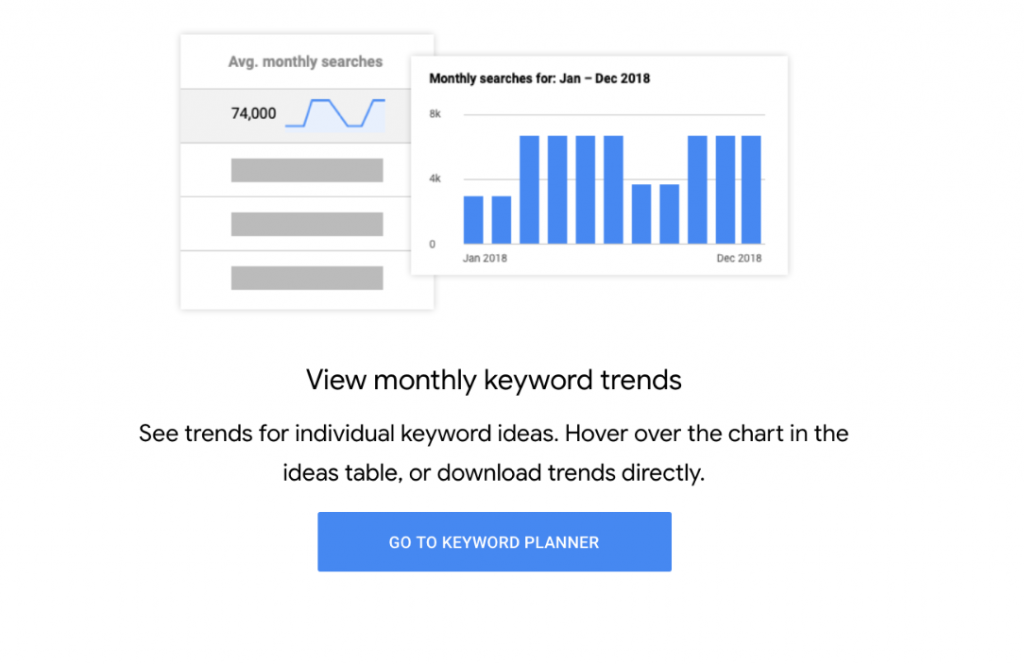
The breakdown that was first introduced in the initial changes has been improved to include even more data. Now in addition to knowing which portion of your traffic comes from mobile, you can see how search volume quantities change from month to month, which is great for brands whose business fluctuates based on the season.
Grouped Ideas
 Grouped Ideas has its own menu option on the left hand side, where you can see your keywords grouped by theme and you can discover new keyword suggestions that may not have been present in your initial search.
Grouped Ideas has its own menu option on the left hand side, where you can see your keywords grouped by theme and you can discover new keyword suggestions that may not have been present in your initial search.
Save an Idea to an Existing Campaign
 Not only can you save ideas to a new plan, you can also save them to an existing campaign (if you’re running one). All you have to do is either select an ad group to add the word to or create a new one. This should be a big time saver for GKP users.
Not only can you save ideas to a new plan, you can also save them to an existing campaign (if you’re running one). All you have to do is either select an ad group to add the word to or create a new one. This should be a big time saver for GKP users.
Suggested Budget
 After you add keywords to a plan, Google gives you a “suggested daily budget” that can be found under the total cost estimate. The tool can estimate the number of clicks or conversions which will help users plan out a forecast or budget for their ad campaigns.
After you add keywords to a plan, Google gives you a “suggested daily budget” that can be found under the total cost estimate. The tool can estimate the number of clicks or conversions which will help users plan out a forecast or budget for their ad campaigns.
Competition Value Column
 This column was introduced to help users determine how much competition surrounds each keyword query. You can find this column in the “keyword ideas” tab, and the score is represented as a number between 1 and 100. These scores are more valuable now because “the score is calculated by the number of ad slots filled divided by the total number of ad slots available, and the value is specific to whatever location and targeting options you’ve selected in the search network.” This ensures that these competition scores are much more accurate than they’ve been in the past, and more accurate than many other keyword planner tools.
This column was introduced to help users determine how much competition surrounds each keyword query. You can find this column in the “keyword ideas” tab, and the score is represented as a number between 1 and 100. These scores are more valuable now because “the score is calculated by the number of ad slots filled divided by the total number of ad slots available, and the value is specific to whatever location and targeting options you’ve selected in the search network.” This ensures that these competition scores are much more accurate than they’ve been in the past, and more accurate than many other keyword planner tools.
Some of these changes will only impact paid AdWords users who are running active keyword campaigns, however other changes (such as the ability to add more keyword seeds) will have an effect on ALL GKP users. Overall, the features definitely improve the new version of the user interface, and it’s a good sign that Google was willing to listen to customer feedback and introduce more features based on users’ reactions to the initial version that was rolled out last spring. Just remember- you can’t rely solely on any tool to do all the work for you. If you want to run a successful keyword campaign, you’ll have to monitor it yourself and make changes as you see fit; the tool is just meant to be a guide to aid you in the process. On the fence about whether Google Keyword Planner is right for your business? Check out this post where we compare GKP with Moz Keyword Explorer.
feature image credit: AdEspresso
images 1-7: ads.google.com







